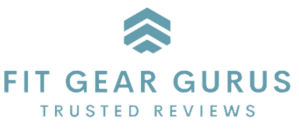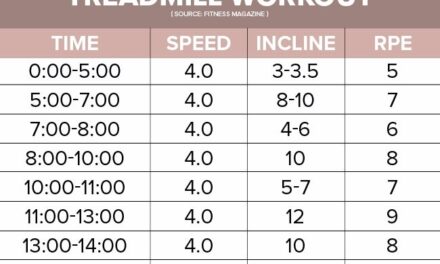Are you a proud owner of an Apple Watch and a member of Planet Fitness? If so, you’re in luck! In this article, we’ll show you a simple step-by-step guide on how to connect your Apple Watch to a Planet Fitness treadmill. With this connection, you’ll be able to track your workout data seamlessly and make the most out of your gym sessions. Stay tuned to discover the easy and convenient way to connect your Apple Watch to a Planet Fitness treadmill!

This image is property of www.macworld.com.
Step 1: Check Apple Watch Compatibility
Before you start using GymKit on your Apple Watch with a Planet Fitness treadmill, it’s important to check if your Apple Watch model is compatible. GymKit is available on Apple Watch Series 3 or later models. If you have an earlier model, unfortunately, it does not support GymKit.
Additionally, you need to verify if the Planet Fitness treadmill you’ll be using supports GymKit. Look for the GymKit logo on the treadmill or check with the gym staff to confirm if they have GymKit-enabled treadmills available.
Step 2: Enable GymKit on Apple Watch
To use GymKit on your Apple Watch, you need to enable the feature in your settings. Here’s how you can do it:
- Open the Settings app on your Apple Watch.
- Scroll down and tap on ‘Workout.’
- Look for the option to enable ‘Detect Gym Equipment’ and toggle it on.
Enabling this setting allows your Apple Watch to automatically detect GymKit-compatible equipment, such as the Planet Fitness treadmill.
Step 3: Locate Planet Fitness GymKit-enabled Treadmill
Once you arrive at Planet Fitness, you need to locate the GymKit-enabled treadmill to connect your Apple Watch. Here’s what you can do:
- Identify the Planet Fitness treadmills that have the GymKit logo. The logo indicates that the treadmill is compatible with GymKit and can be paired with your Apple Watch.
- If you’re unsure about which treadmills support GymKit, don’t hesitate to ask the gym staff for assistance. They will guide you to the right treadmill and help you get started.
Step 4: Prepare Your Apple Watch
Before connecting your Apple Watch to the GymKit-enabled treadmill, make sure it is properly prepared. Here are a few steps to follow:
- Put on your Apple Watch securely. Ensure it fits well on your wrist and is comfortable to wear during your workout.
- Check the battery level of your Apple Watch. It’s important to have sufficient battery life or a fully charged watch to complete your workout without interruptions.
- If your Apple Watch is locked, unlock it before attempting to connect with the treadmill. This ensures a smooth connection process.

This image is property of i.redd.it.
Step 5: Start a Workout on the Treadmill
Once you’re ready with your Apple Watch and the GymKit-enabled treadmill, it’s time to start a workout. Follow these steps:
- Select the desired workout mode on the treadmill. You might have options like running, walking, or interval training. Choose the mode that suits your fitness goals.
- Wait for the ‘Connect Apple Watch’ prompt to appear on the treadmill’s screen. This prompt indicates that the treadmill is ready to establish a connection with your Apple Watch.
- Tap the ‘Connect Apple Watch’ prompt on the treadmill’s screen to initiate the pairing process.
Step 6: Connect Apple Watch to Treadmill
To establish a connection between your Apple Watch and the GymKit-enabled treadmill, follow these instructions:
- Raise your wrist while wearing the Apple Watch near the treadmill’s console. The console typically displays information related to speed, distance, and other workout metrics.
- Wait for a moment as your Apple Watch and the treadmill communicate with each other and establish a connection. You may see a loading screen or a progress indicator during this process.

This image is property of cdn.mos.cms.futurecdn.net.
Step 7: Confirm Connection on Apple Watch
Once the Apple Watch and treadmill are connected, it’s important to confirm the connection on your Apple Watch’s display. Here’s what you should do:
- Glance at your Apple Watch’s display to verify the connection status. You should see a confirmation message or icon indicating that the Apple Watch is connected to the treadmill.
- Ensure that the Workout app on your Apple Watch is tracking your workout on the treadmill. You should see real-time workout metrics, such as heart rate, elapsed time, and calories burned.
Step 8: Adjust Settings if Needed
Both the GymKit-enabled treadmill and your Apple Watch offer customization options to enhance your workout experience. Consider these steps:
- Customize the data display options on the treadmill’s console. Some treadmills allow you to choose which workout metrics you want to see on the screen, such as pace, incline, or distance.
- Modify settings on your Apple Watch to tailor the experience to your preferences. You can adjust the continuous heart rate monitoring, activate audio cues, or enable other features that suit your workout style.

This image is property of media.idownloadblog.com.
Step 9: Complete Your Workout
With everything connected and adjusted, it’s time to focus on your workout routine. Follow these steps:
- Follow your usual workout routine on the GymKit-enabled treadmill. Whether you’re running, walking, or doing intervals, stay consistent with your fitness goals.
- Monitor your progress and data on your Apple Watch. Keep an eye on the workout metrics displayed on your Apple Watch’s screen to track your performance during the workout.
Step 10: End the Workout and Disconnect
After completing your workout session, it’s important to properly end the workout and disconnect your Apple Watch from the treadmill. Here’s what you should do:
- Finish your workout session on the treadmill as you normally would. Gradually slow down or reduce your pace until you’re ready to stop completely.
- Pause or stop the workout on your Apple Watch by tapping the respective buttons on the watch’s display. This ensures that the workout tracking data is saved correctly.
- Disconnect or end the GymKit session on the treadmill. Look for the option on the treadmill’s screen to safely disconnect your Apple Watch. This prevents any unnecessary ongoing communication between devices.
By following these steps, you can seamlessly connect your Apple Watch to a GymKit-enabled Planet Fitness treadmill. Enjoy tracking your workouts and making the most out of your fitness journey!
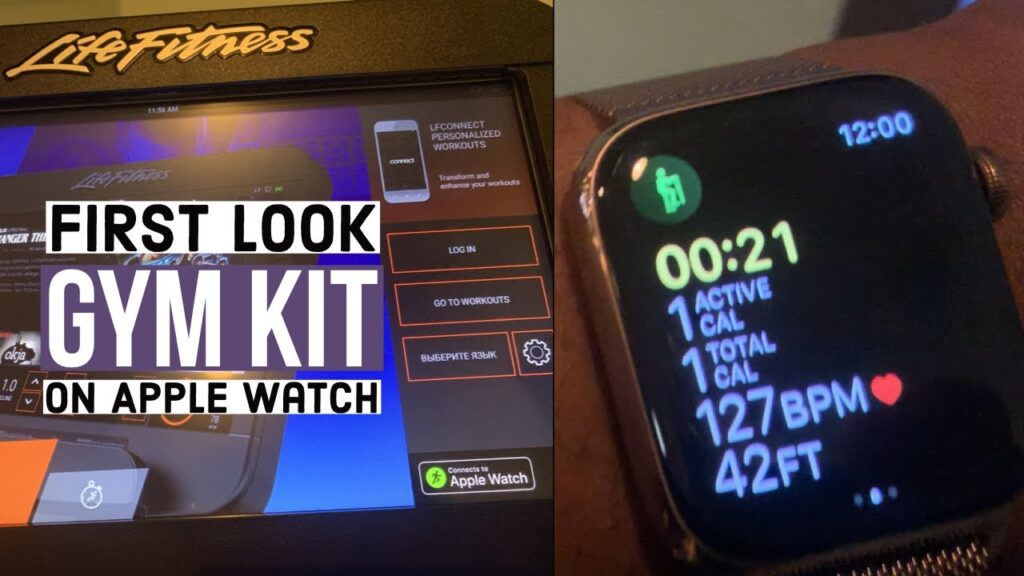
This image is property of i.ytimg.com.